New feature: Save your transcripts
It’s finally here! The ability to save and export your conversations is at your fingertips—whether you want to share them as meeting notes or keep them for your own records, now you can with transcripts. Read on to learn how to use this exciting new feature.
How to save
When leaving a conversation, you’ll be asked to confirm you’d like to leave. To save your current session, select “Save and quit.”
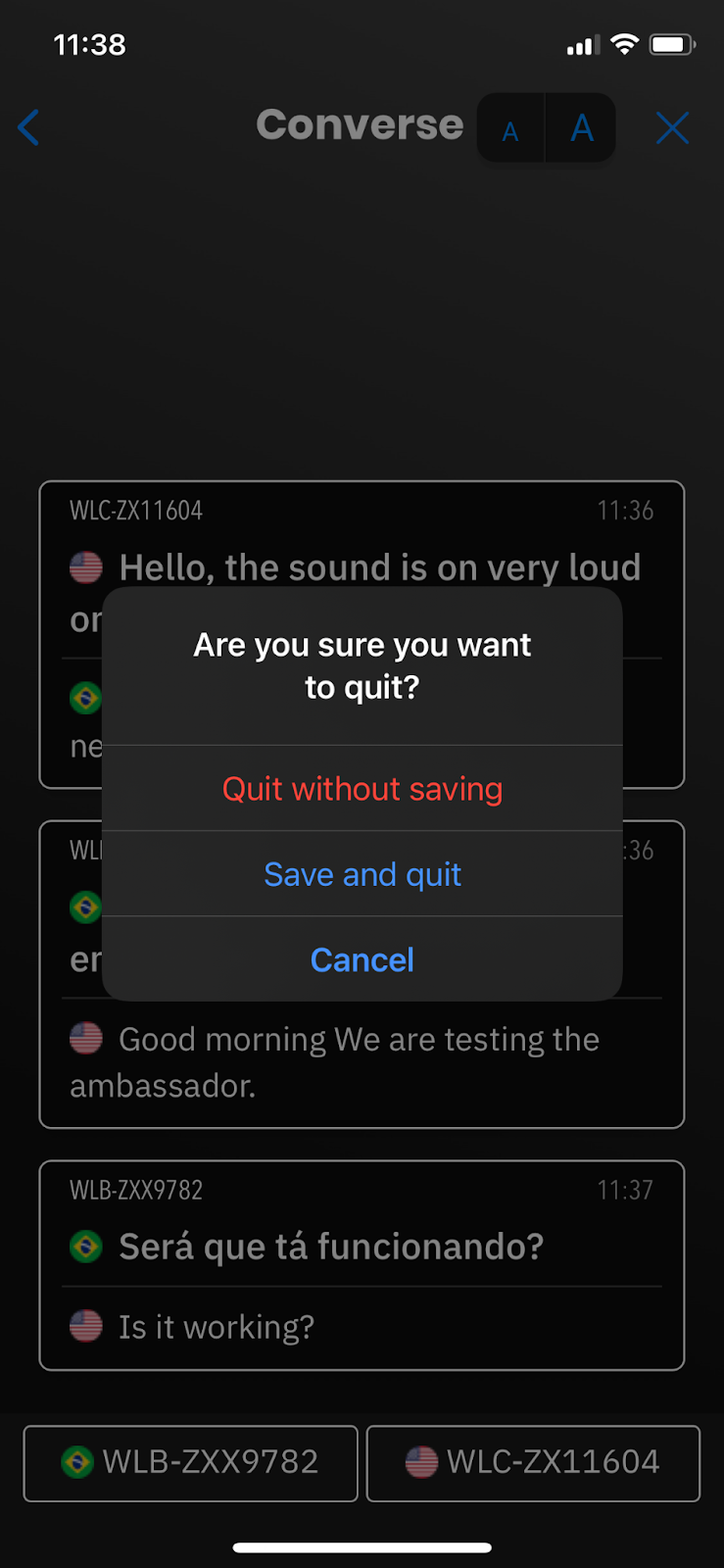
Manage your transcripts
From the home screen, click the history button in the top right corner. Here, you’ll find all of your saved transcripts and be able to export them to a PDF.
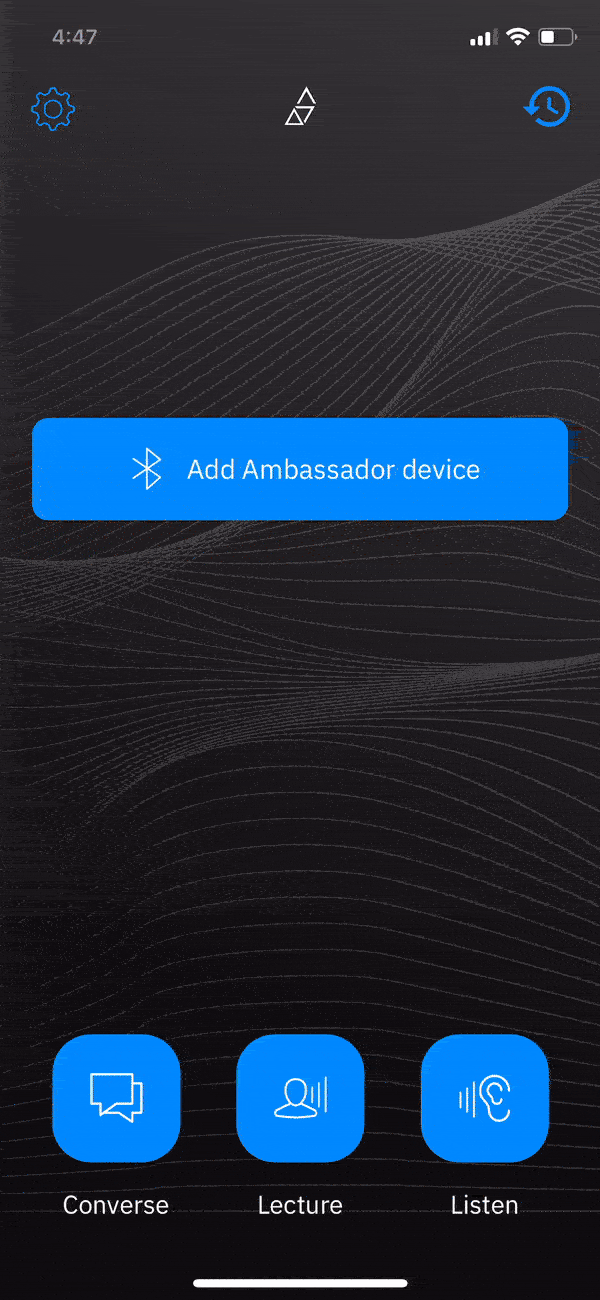
You may also delete them by swiping and selecting “Delete.”
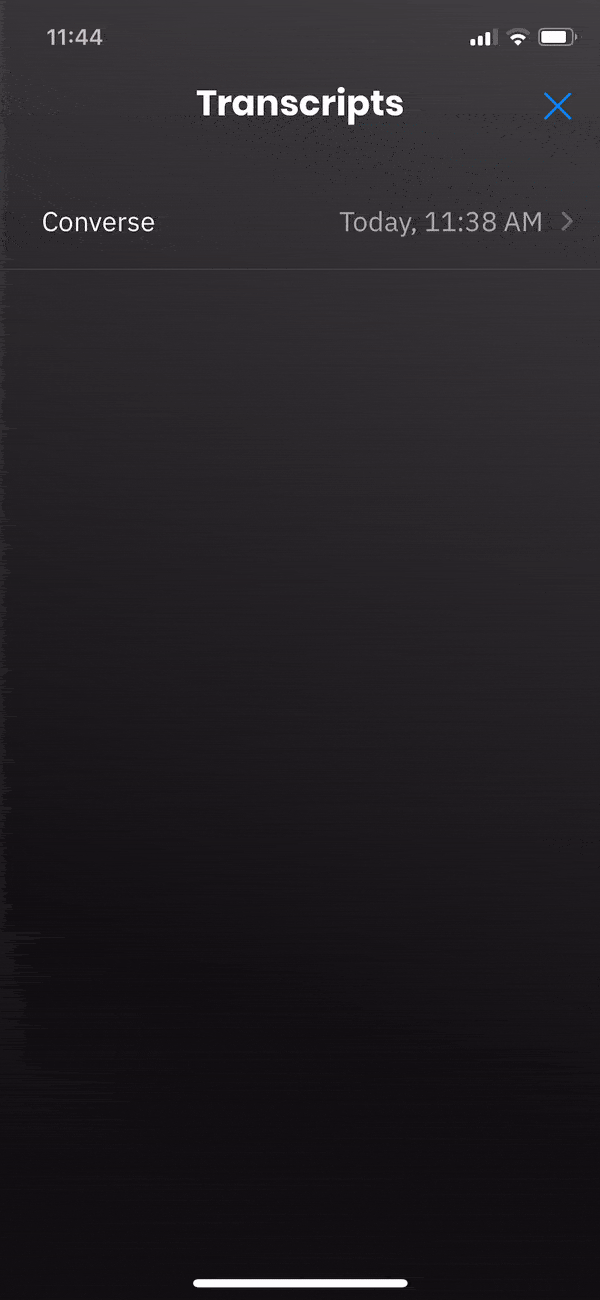
That’s it! It’s that simple.
As always, if you have questions or general feedback, you can reach us directly at support@waverlylabs.com.



.png)